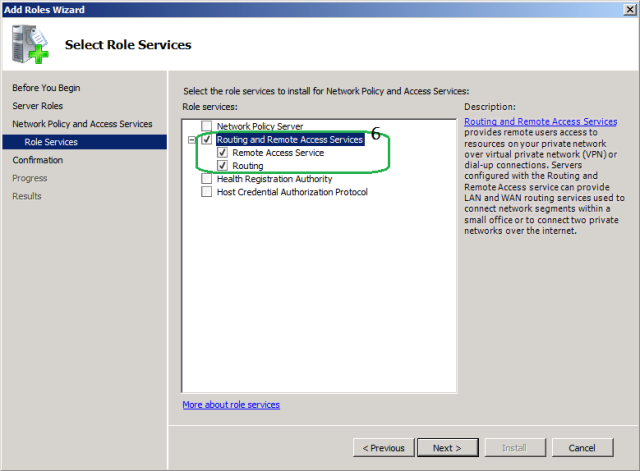How to setup RRAS / VPN on server 2008 R2
Requirements to deploy VPN in an organisation:
- VPN Server (Windows 2008 R2)
- Public IP with Internet and Network infrastructure ( AD, DNS and DHCP )
- VPN Clients (Windows 7, Windows XP)
Adding RRAS Role on Windows 2008 R2:
- Open Server Manager, Select role and then click on Add Roles
- Select Network Policy and Access Services then Click Next.
- Introduction to Network Policy and Access Services
- Select Routing and Remote Access Services and then Click on Next.
- To Install the RRAS role service, click Install.
After installation finish. We need to configure the Routing and Remote Access Services.
Configuring the Routing and Remote Access Services
Expand the Roles to select Routing and Remote Access in Server Manager Console, right click and Select Configure and Enable Routing and Remote Access.
- Follow the routing and remote access server Setup Wizard.
- Select the option Remote access( dial-up or VPN)
- Select VPN
- Select the network Interface which is connected to Internet.
- Select the option From a specified range of addresses
- Specify the starting and end IP address range.
- Select No, use Routing and Remote Access to authenticate connection requests option if you have active directory infrastructure.
- Click Finish to complete the RRAS setup Wizard.